Set all devices to automatic time updates and align them with a single time zone. First, open the time settings on each device and enable the option that reads exactly “Set time automatically” or “Automatic date & time.” In practice, this setting keeps clocks in sync and avoids odd time stamps in messages, calendars, and logs. For people who work across apps with strict time requirements, such as communications apps and applications that log events, a unified baseline yields results you can trust. Use a common time-related format, and note the acronyms for zones you frequently reference, like UTC or EST. This aims to reduce drift across devices and keep timelines consistent for calls, reminders, and file stamps.
In Windows, open Settings > Time & language > Date & time, enable Set time automatically, and set the zone to zoned for your region. macOS users select System Settings > Date & Time and check Set time automatically; pick a zone with typical abbreviations like PST, CET, or IST. For Android and iOS, enable automatic time and use network-provided time; if you travel, switch to a temporary zone when needed. Also, chrome relies on the OS clock, so ensure the system time matches the browser’s time exactly.
If you travel or work with multiple time zones, use the setting that keeps time automatically, so logs and deadlines stay aligned across devices. When you must operate in a fixed zone, use a single time label across machines and create a shared schedule for your team; document the zone in a short note that explains the relationship between calendars. Keep the clock on all devices enabled and avoid manual tweaks unless you have a clear reason. For testing, you can disable automatic time for a short period, then re-enable to re-sync with the network. For households with children, labeling devices with simple acronyms helps keep everyone on the same page. felix notes that a clear naming scheme supports quick checks.
In browsers like chrome, ensure the page timestamps match the system clock; if a site shows a mismatch, refresh the page after the OS clock updates. For teams, keep the results of time synchronization predictable by documenting the process in a shared readme. Consider applications that depend on time stamps and verify they pull time from the OS rather than reversing the setting. When you plan for the future, choose a centralized policy you can apply across devices and platforms to avoid drifting clocks in messaging, calendars, and backups.
Enable automatic time zone updates on Windows, macOS, iOS, and Android
Enable automatic time zone updates on Windows, macOS, iOS, and Android to keep civil time accurate when you move between america and different regions, and to prevent clocks from changing abruptly after a fall daylight saving change.
Windows: Just open Settings > Time & language > Date & time, and toggle “Set time zone automatically.” Ensure Location services are on and the device has internet access so Windows can pick the right zone; then you won’t see times changed across schedules. If a policy overrides the setting, contact your admin; the Windows Time service must be running for automatic updates to work. Ashok’s device will update the zone without manual edits, and all schedules reflect the change automatically.
macOS: In System Settings > Date & Time, enable “Set time zone automatically using current location.” Grant location access and ensure the machine is online so the system can detect changes; then the time zone updates propagate to all apps. The steps are similar across macOS versions; you may see the time zone code pacificnoumea in logs when you travel to Nouméa. In addition, for mixed environments, verify the setting is enabled on all Macs in your fleet.
iOS: Go to Settings > General > Date & Time, turn on “Set Automatically.” iPhone and iPad will pull the current time zone from your location, so you just need to allow location access and ensure internet connectivity. If you travel across zones, the clock may jump, then settle; call up the Clock app to confirm. The java-based notifications on third-party apps use the OS time, so you don’t need code changes. Your experience remains consistent for future reminders and schedules.
Android: Open Settings > System > Date & Time, enable “Automatic date & time” and “Automatic time zone” (or “Use network-provided time”). Location permission must be allowed so the device can update the zone as you move; you can verify the current zone in the status bar. This aligns with user demand for consistency across possessions and future planning, particularly for mixed environments and aviation schedules that rely on local time. If the change seems slow, flip the option off and on again to trigger a refresh.
источник Official docs confirm that auto time zone updates depend on location data and network access across all four systems, with no code changes required. In addition, this approach reduces issues with serializations of timestamps in logs and meets user demand for reliable scheduling across possessions and future plans.
Manually set or override time zones when traveling or offline
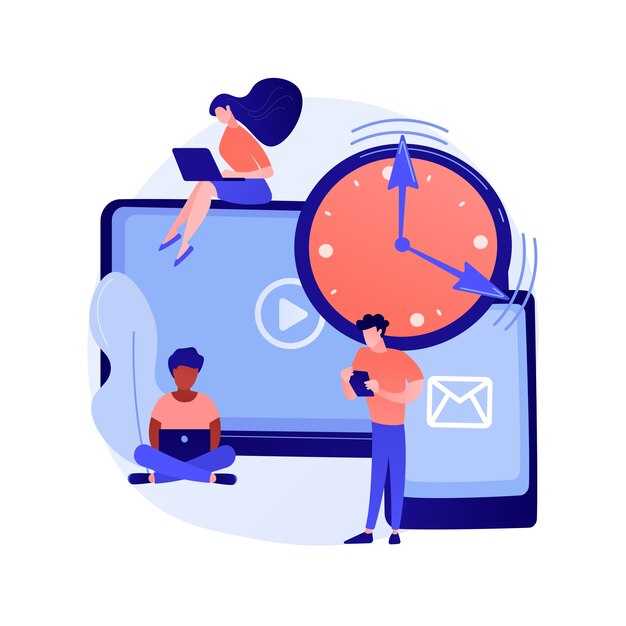
Set your device to Manual time zone and disable auto time updates before you arrive; pick the correct zone using known names (for example New York, Paris) to avoid misaligned alarms and timestamps.
Currently, this approach keeps clocks consistent when networks are unavailable. Document your chosen zone with the location name and the UTC offset so you can refer back later.
In observational scenarios, Unix timestamps depend on the base time; ensure formatting matches your apps’ expectations (ISO or epoch) and that longer periods, such as months, do not drift when you move between zones.
If you travel with possessions or work across groups, define a simple rule: when you arrive, update the zone and document the change in your notes. This helps you and your team, whether you’re in davis or a remote location; keep your own settings aligned with known time references.
If you need to revert, you can disable manual mode and re-enable automatic detection later; refer to these guidelines to maintain consistency, and if questions are answered, store the answer in your notes.
| Location | Time Zone | Offset | Manual Step |
|---|---|---|---|
| Current device | Local city or region | UTC±hh:mm | Manual selection |
| Offline mode | Last set | – | Keep until online |
| Shopify interface | User-defined | UTC±hh:mm | Apply manual zone |
| Travel scenario | Local city upon arrival | UTC±hh:mm | Adjust after arrival |
Keep calendars accurate by using consistent time zone references in apps
Store all times in UTC on the server and compute local representations using timezones for display. This keeps calendars aligned when the computer, phone, or other devices move across zones or go offline.
Rely on the IANA time zone database and explicit identifiers (for example, America/New_York, Europe/London, Pacific/Auckland). This supports polynesia, regions near the equator, and other earths longitudes without ambiguity or drift.
- Data modeling: keep the canonical value in UTC as ISO 8601 (for example 2025-09-04T12:34:56Z) or as a Unix epoch float to allow sub-second float precision if needed; do not store local wall time as the single source of truth. This enables correct conversion regardless of where the event was created, taken on a different device, or within a moving timezone.
- Time zone references: expose a picker in user settings so each user selects a single, explicit zone. Use city-level identifiers in the picker (not only offsets) and show the current offset beside the label to avoid confusion for several cases.
- Display logic: on the client (computer) or server, compute local times from the UTC value using the user’s selected timezones. This ensures events render consistently for user accounts even when the device’s local clock changes.
- Background and incremental updates: run a background job to re-evaluate times when time zone rules shift (DST changes, new zones, update to the database). Apply incremental updates so only affected events refresh in the UI, not the entire calendar.
- DST and cross-zones: handle events that straddle DST by storing UTC and computing the display time at render, starting from the current zone’s rule. If an event starts near a DST transition, the UTC value remains the same while the local label reflects the new offset.
- Validation and testing: cover several scenarios, including shifts near the equator, zones in polynesia, and cases where users switch zones before or within the same day. Test with different devices and data sources to ensure consistency.
Example: Felix uses a casa app and creates an event at 2025-03-29 02:30 in Pacific/Tahiti. The backend stores 2025-03-28T12:30:00Z. When Felix moves to Europe or uses a different timezones setting on his computer, the UI converts the stored UTC instant using the current zone rules, so the local time remains aligned with the intended moment.
Do not derive time zones from distances or longitude alone; rely on the authoritative zone data. This approach keeps calendars accurate, predictable, and ready for update across all devices and contexts.
Calculate flight times across zones by converting to UTC and computing durations
Convert both departure and arrival times to UTC, then subtract the UTC timestamps to obtain the flight duration. Example: depart 10:00 in a timezone UTC+2 and arrive 14:00 in UTC-5; UTC departure is 08:00, UTC arrival is 19:00, duration is 11 hours.
Represent times as complete timestamps in UTC, then compute duration as UTC_arrival minus UTC_departure. Internally apply offset-dependent rules for DST and regional shifts, and keep the timezone data refreshed. In chrome, you can verify conversions with built-in Date and Intl APIs. When data sits in documents, use xpath to locate the local times described and then parse them for UTC conversion.
Handle date-line crossings by checking if UTC_arrival is earlier than UTC_departure; if so, add 24 hours to the difference. Long-haul itineraries may exceed 24 hours, especially when layovers are involved, so store duration as hours and minutes and cross-check against the published timetable measures. Described sources often provide non-observation notes for some areas; account for these in offset-dependent calculations.
Keep definitions current, since new zones can appear and offsets shift; validuntil markers in the timezone database guide updates. Documents from mixed sources should be represented consistently, with added metadata such as birth of a zone and status flags to reflect reliability. Within your workflow, verify that the computed duration aligns with the original timetable and the flight’s status before sharing results to a caller or a dashboard.
For practical use on events like Olympics schedules or cross-continental trips, apply the same method: convert to UTC, compute the duration, and adjust for any overnight or crossing-day cases. XPath-driven extractions, chrome-based testing, and offset-dependent rules converge to a precise duration calculation, added reliability across areas where local times vary. Call the routine, and you’ll obtain a brief, accurate measure that you can store alongside documents and schedules to keep yourself informed, within your system’s status updates and your own notes.
Plan around daylight saving time changes to avoid missed connections

Enable automatic time zone updates on all devices and test schedules 24 hours around the DST changes. Validate that alarms, reminders, and calendar invites shift correctly across time zones during both spring and fall transitions. Keep a manual backup plan: review critical events the day before and the day after to confirm no missed connections.
Store time data in a proleptic form when displaying historical times and synchronize all calendars from a single source of truth. Use explicit time zone fields, and run conversions in both directions to prevent skew when boundaries move. For time-critical connections, add a 30-minute buffer around the planned times.
On desktop and mobile, enable automatic time zone detection, then verify apps like calendar, mail, and reminders pull the same zone. For Shopify stores, align order timestamps and fulfillment windows with the chosen zone to avoid late shipments and mismatched conversions. Use americanew_york as a test zone to verify how the system handles US-East daylight saving transitions; ashok recommends testing selecting a default zone and comparing outcomes.
Plan for DST edges: during spring forward, the 02:00 hour jumps to 03:00; during fall back, 02:00 repeats. Run tests in calendars and time fields to confirm times align across timezones. Add a 30-minute buffer for reminders and verify that wall clock times remain consistent across devices and logs. This approach reduces broken timestamps and keeps reports reliable.
examples show how structures map events across timezones without a single clock drift: either spring or fall, you want better conversions and avoid broken data. thank you whenever you implement this plan, ashok notes that selecting americanew_york as the default aligns calendars and fields and reduces the risk of a conversion mismatch. modern shopify workflows pair with similar patterns, and you can reuse a concrete conversion handling routine to keep your histories clean and accurate.



Comments