Set all devices to automatic time updates and align them with a single time zone. First, open the time settings on each device and enable the option that reads exactly “Set time automatically” or “Automatic date & time.” In practice, this setting keeps clocks in sync and avoids odd time stamps in messages, calendars, and logs. For people who work across apps with strict time requirements, such as communications apps and applications that log events, a unified baseline yields results you can trust. Use a common time-related format, and note the acronyms for zones you frequently reference, like UTC or EST. This aims to reduce drift across devices and keep timelines consistent for calls, reminders, and file stamps.
In Windows, open Settings > Time & language > Date & time, enable Set time automatically, and set the zone to zoned for your region. macOS users select System Settings > Date & Time and check Set time automatically; pick a zone with typical abbreviations like PST, CET, or IST. For Android and iOS, enable automatic time and use network-provided time; if you travel, switch to a temporary zone when needed. Also, chrome relies on the OS clock, so ensure the system time matches the browser’s time exactly.
If you travel or work with multiple time zones, use the setting that keeps time automatically, so logs and deadlines stay aligned across devices. When you must operate in a fixed zone, use a single time label across machines and create a shared schedule for your team; document the zone in a short note that explains the relationship between calendars. Keep the clock on all devices enabled and avoid manual tweaks unless you have a clear reason. For testing, you can disable automatic time for a short period, then re-enable to re-sync with the network. For households with children, labeling devices with simple acronyms helps keep everyone on the same page. felix notes that a clear naming scheme supports quick checks.
In browsers like chrome, ensure the page timestamps match the system clock; if a site shows a mismatch, refresh the page after the OS clock updates. For teams, keep the results of time synchronization predictable by documenting the process in a shared readme. Consider applications that depend on time stamps and verify they pull time from the OS rather than reversing the setting. When you plan for the budúcnosť, choose a centralized policy you can apply across devices and platforms to avoid drifting clocks in messaging, calendars, and backups.
Enable automatic time zone updates on Windows, macOS, iOS, and Android
Enable automatic time zone updates on Windows, macOS, iOS, and Android to keep civil time accurate when you move between america and different regions, and to prevent clocks from changing abruptly after a fall daylight saving change.
Windows: Just open Settings > Time & language > Date & time, and toggle “Set time zone automatically.” Ensure Location services are on and the device has internet access so Windows can pick the right zone; then you won’t see times changed across schedules. If a policy overrides the setting, contact your admin; the Windows Time service must be running for automatic updates to work. Ashok’s device will update the zone without manual edits, and all schedules reflect the change automatically.
macOS: In System Settings > Date & Time, enable “Set time zone automatically using current location.” Grant location access and ensure the machine is online so the system can detect changes; then the time zone updates propagate to all apps. The steps are similar across macOS versions; you may see the time zone code pacificnoumea in logs when you travel to Nouméa. In addition, for mixed environments, verify the setting is enabled on all Macs in your fleet.
iOS: Go to Settings > General > Date & Time, turn on “Set Automatically.” iPhone and iPad will pull the current time zone from your location, so you just need to allow location access and ensure internet connectivity. If you travel across zones, the clock may jump, then settle; call up the Clock app to confirm. The java-based notifications on third-party apps use the OS time, so you don’t need code changes. Your experience remains consistent for future reminders and schedules.
Android: Open Settings > System > Date & Time, enable “Automatic date & time” and “Automatic time zone” (or “Use network-provided time”). Location permission must be allowed so the device can update the zone as you move; you can verify the current zone in the status bar. This aligns with user demand for consistency across possessions and future planning, particularly for mixed environments and aviation schedules that rely on local time. If the change seems slow, flip the option off and on again to trigger a refresh.
источник Official docs confirm that auto time zone updates depend on location data and network access across all four systems, with no code changes required. In addition, this approach reduces issues with serializations of timestamps in logs and meets user demand for reliable scheduling across possessions and future plans.
Manually set or override time zones when traveling or offline
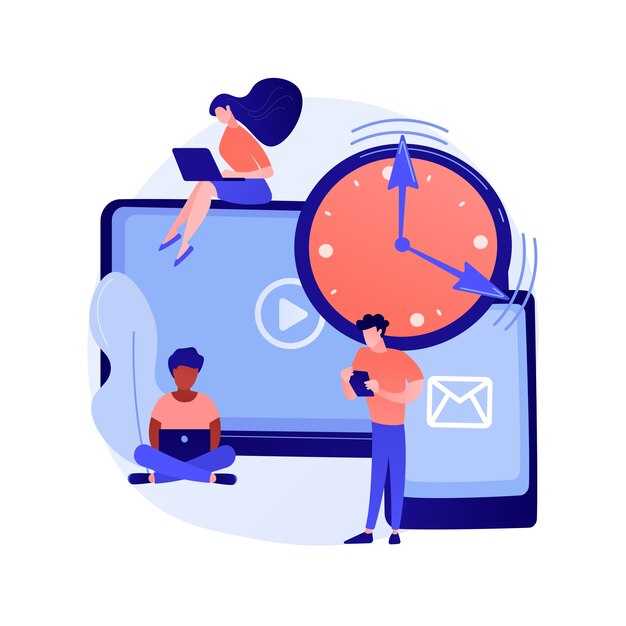
Set your device to Manual time zone and disable auto time updates before you arrive; pick the correct zone using known names (for example New York, Paris) to avoid misaligned alarms and timestamps.
Currently, this approach keeps clocks consistent when networks are unavailable. Document your chosen zone with the location name and the UTC offset so you can refer back later.
In observational scenarios, Unix timestamps depend on the base time; ensure formatting matches your apps’ expectations (ISO or epoch) and that longer periods, such as months, do not drift when you move between zones.
If you travel with possessions or work across groups, define a simple rule: when you arrive, update the zone and document the change in your notes. This helps you and your team, whether you’re in davis or a remote location; keep your own settings aligned with known time references.
If you need to revert, you can disable manual mode and re-enable automatic detection later; refer to these guidelines to maintain consistency, and if questions are answered, store the answer in your notes.
| Umiestnenie | Time Zone | Offset | Manual Step |
|---|---|---|---|
| Current device | Local city or region | UTC±hh:mm | Manual selection |
| Offline mode | Last set | - | Keep until online |
| Shopify interface | User-defined | UTC±hh:mm | Apply manual zone |
| Travel scenario | Local city upon arrival | UTC±hh:mm | Adjust after arrival |
Keep calendars accurate by using consistent time zone references in apps
Store all times in UTC on the server and compute local representations using timezones for display. This keeps calendars aligned when the computer, phone, or other devices move across zones or go offline.
Rely on the IANA time zone database and explicit identifiers (for example, America/New_York, Europe/London, Pacific/Auckland). This supports polynesia, regions near the equator, and other earths longitudes without ambiguity or drift.
- Data modeling: keep the canonical value in UTC as ISO 8601 (for example 2025-09-04T12:34:56Z) or as a Unix epoch float to allow sub-second float precision if needed; do not store local wall time as the single source of truth. This enables correct conversion regardless of where the event was created, taken on a different device, or within a moving timezone.
- Time zone references: expose a picker in user settings so each user selects a single, explicit zone. Use city-level identifiers in the picker (not only offsets) and show the current offset beside the label to avoid confusion for several cases.
- Display logic: on the client (computer) or server, compute local times from the UTC value using the user’s selected timezones. This ensures events render consistently for user accounts even when the device’s local clock changes.
- Background and incremental updates: run a background job to re-evaluate times when time zone rules shift (DST changes, new zones, update to the database). Apply incremental updates so only affected events refresh in the UI, not the entire calendar.
- DST and cross-zones: handle events that straddle DST by storing UTC and computing the display time at render, starting from the current zone’s rule. If an event starts near a DST transition, the UTC value remains the same while the local label reflects the new offset.
- Validation and testing: cover several scenarios, including shifts near the equator, zones in polynesia, and cases where users switch zones pred alebo within the same day. Test with different devices and data sources to ensure consistency.
Example: Felix uses a casa app and creates an event at 2025-03-29 02:30 in Pacific/Tahiti. The backend stores 2025-03-28T12:30:00Z. When Felix moves to Europe or uses a different timezones setting on his computer, používateľské rozhranie skonvertuje uložený UTC moment pomocou aktuálnych pravidiel zóny, takže miestny čas zostane zarovnaný s určeným momentom.
Neodvodzujte časové pásma z vzdialenosti alebo len zemepisnú dĺžku; spoliehajte sa na smerodajné údaje o zóne. Tento prístup udržiava kalendáre presné, predvídateľné a pripravené na update vo všetkých zariadeniach a kontextoch.
Vypočítajte časy letu medzi zónami prevedením na UTC a výpočtom trvania
Konvertujte časy odletu a príletu na UTC, potom odčítajte časové pečiatky UTC, aby ste získali trvanie letu. Príklad: odlet 10:00 v časovom pásme UTC+2 a prílet 14:00 v UTC-5; odlet v UTC je 08:00, prílet v UTC je 19:00, trvanie je 11 hodín.
Časy reprezentujte ako úplné časové pečiatky v UTC a potom vypočítajte trvanie ako UTC_príchod mínus UTC_odchod. Interne aplikujte pravidlá závislé od posunu pre letný čas a regionálne posuny a udržiavajte údaje o časových pásmach aktualizované. V prehliadači Chrome môžete overiť konverzie pomocou vstavaných rozhraní API Date a Intl. Keď sa údaje nachádzajú v dokumentoch, použite xpath na vyhľadanie popísaných miestnych časov a potom ich analyzujte na konverziu UTC.
S dátumovou čiarou zaobchádzajte tak, že skontrolujete, či je UTC_arrival skorší ako UTC_departure; ak áno, pripočítajte k rozdielu 24 hodín. Diaľkové trasy môžu presiahnuť 24 hodín, najmä ak sú zahrnuté medzipristátia, preto ukladajte trvanie ako hodiny a minúty a priebežne kontrolujte podľa publikovaných časových rozvrhov. Opísané zdroje často poskytujú poznámky o nepozorovaní pre niektoré oblasti; zohľadnite ich pri výpočtoch závislých od posunu.
Udržiavajte definície aktuálne, pretože sa môžu objaviť nové zóny a posuny sa menia; značky validuntil v databáze časových pásiem vedú k aktualizáciám. Dokumenty z rôznych zdrojov by mali byť reprezentované konzistentne, s pridanými metadátami, ako je vznik zóny a príznaky stavu, ktoré odrážajú spoľahlivosť. V rámci svojho pracovného postupu overte, či sa vypočítané trvanie zhoduje s pôvodným harmonogramom a stavom letu pred zdieľaním výsledkov s volajúcim alebo informačným panelom.
Pre praktické použitie na udalostiach, ako sú olympijské rozvrhy alebo transkontinentálne cesty, použite rovnakú metódu: preveďte na UTC, vypočítajte trvanie a upravte pre všetky prípady cez noc alebo prechod cez deň. Extrakcie riadené XPath, testovanie založené na prehliadači Chrome a pravidlá závislé od offsetu sa zbiehajú do presného výpočtu trvania, čo zvyšuje spoľahlivosť v oblastiach, kde sa miestne časy líšia. Zavolajte rutinu a získate stručné a presné meranie, ktoré môžete uložiť spolu s dokumentmi a rozvrhmi, aby ste boli informovaní, v rámci aktualizácií stavu vášho systému a vašich vlastných poznámok.
Naplánujte si cesty s ohľadom na zmeny času v súvislosti s prechodom na letný čas, aby ste sa vyhli zmeškaným spojom

Povoľte automatické aktualizácie časového pásma na všetkých zariadeniach a testujte plány 24 hodín okolo zmien letného času. Skontrolujte, či sa alarmy, pripomienky a pozvánky do kalendára správne posúvajú medzi časovými pásmami počas jarných aj jesenných prechodov. Majte manuálny záložný plán: skontrolujte kritické udalosti deň predtým a deň potom, aby ste sa uistili, že nedošlo k žiadnym zmeškaným spojeniam.
Ukladajte údaje o čase v proleptickej forme pri zobrazovaní historických časov a synchronizujte všetky kalendáre z jedného zdroja pravdy. Používajte explicitné polia časového pásma a spúšťajte konverzie v oboch smeroch, aby ste predišli skresleniu pri posúvaní hraníc. Pre časovo kritické pripojenia pridajte 30-minútovú rezervu okolo plánovaných časov.
Na počítači aj v mobile povoľte automatickú detekciu časového pásma a potom overte, či aplikácie ako kalendár, pošta a pripomienky používajú rovnaké pásmo. V prípade obchodov Shopify zosúlaďte časové značky objednávok a okná vybavenia s vybratým pásmom, aby ste sa vyhli oneskoreným zásielkam a nesúladným konverziám. Ako testovacie pásmo použite americanew_york na overenie, ako systém zvláda prechody na letný čas v USA-východ; ashok odporúča otestovať výber predvoleného pásma a porovnať výsledky.
Plán pre okraje DST: počas posunu času dopredu, hodina 02:00 preskočí na 03:00; počas posunu času naspäť sa hodina 02:00 opakuje. Spustite testy v kalendároch a časových poliach, aby ste potvrdili, že časy sú zosúladené naprieč časovými pásmami. Pridajte 30-minútovú rezervu pre pripomienky a overte, či zostávajú časy na hodinkách konzistentné naprieč zariadeniami a logmi. Tento prístup znižuje poškodené časové pečiatky a udržuje spoľahlivosť reportov.
príklady ukazujú, ako štruktúry mapujú udalosti medzi časovými pásmami bez akéhokoľvek posunu hodín: či už na jar alebo na jeseň, chcete lepšie konverzie a vyhnúť sa poškodeným dátam. ďakujeme, kedykoľvek implementujete tento plán, ashok poznamenáva, že výber americanew_york ako predvoleného zarovná kalendáre a polia a znižuje riziko nesúladu pri konverzii. moderné pracovné postupy shopify sa spájajú s podobnými vzormi a môžete opätovne použiť konkrétnu rutinu na spracovanie konverzie, aby ste udržali svoje histórie čisté a presné.



Komentáre