Set all devices to automatic time updates and align them with a single time zone. First, open the time settings on each device and enable the option that reads exactly “Set time automatically” or “Automatic date & time.” In practice, this setting keeps clocks in sync and avoids odd time stamps in messages, calendars, and logs. For people who work across apps with strict time requirements, such as communications apps and applications that log events, a unified baseline yields results you can trust. Use a common time-related format, and note the acronyms for zones you frequently reference, like UTC or EST. This aims to reduce drift across devices and keep timelines consistent for calls, reminders, and file stamps.
In Windows, open Settings > Time & language > Date & time, enable Set time automatically, and set the zone to zoned for your region. macOS users select System Settings > Date & Time and check Set time automatically; pick a zone with typical abbreviations like PST, CET, or IST. For Android and iOS, enable automatic time and use network-provided time; if you travel, switch to a temporary zone when needed. Also, chrome relies on the OS clock, so ensure the system time matches the browser’s time exactly.
If you travel or work with multiple time zones, use the setting that keeps time automatically, so logs and deadlines stay aligned across devices. When you must operate in a fixed zone, use a single time label across machines and create a shared schedule for your team; document the zone in a short note that explains the relationship between calendars. Keep the clock on all devices enabled and avoid manual tweaks unless you have a clear reason. For testing, you can disable automatic time for a short period, then re-enable to re-sync with the network. For households with children, labeling devices with simple acronyms helps keep everyone on the same page. felix notes that a clear naming scheme supports quick checks.
In browsers like chrome, ensure the page timestamps match the system clock; if a site shows a mismatch, refresh the page after the OS clock updates. For teams, keep the results of time synchronization predictable by documenting the process in a shared readme. Consider applications that depend on time stamps and verify they pull time from the OS rather than reversing the setting. When you plan for the future, choose a centralized policy you can apply across devices and platforms to avoid drifting clocks in messaging, calendars, and backups.
Enable automatic time zone updates on Windows, macOS, iOS, and Android
Enable automatic time zone updates on Windows, macOS, iOS, and Android to keep civil time accurate when you move between america and different regions, and to prevent clocks from changing abruptly after a fall daylight saving change.
Windows: Just open Settings > Time & language > Date & time, and toggle “Set time zone automatically.” Ensure Location services are on and the device has internet access so Windows can pick the right zone; then you won’t see times changed across schedules. If a policy overrides the setting, contact your admin; the Windows Time service must be running for automatic updates to work. Ashok’s device will update the zone without manual edits, and all schedules reflect the change automatically.
macOS: In System Settings > Date & Time, enable “Set time zone automatically using current location.” Grant location access and ensure the machine is online so the system can detect changes; then the time zone updates propagate to all apps. The steps are similar across macOS versions; you may see the time zone code pacificnoumea in logs when you travel to Nouméa. In addition, for mixed environments, verify the setting is enabled on all Macs in your fleet.
iOS: Go to Settings > General > Date & Time, turn on “Set Automatically.” iPhone and iPad will pull the current time zone from your location, so you just need to allow location access and ensure internet connectivity. If you travel across zones, the clock may jump, then settle; call up the Clock app to confirm. The java-based notifications on third-party apps use the OS time, so you don’t need code changes. Your experience remains consistent for future reminders and schedules.
Android: Open Settings > System > Date & Time, enable “Automatic date & time” and “Automatic time zone” (or “Use network-provided time”). Location permission must be allowed so the device can update the zone as you move; you can verify the current zone in the status bar. This aligns with user demand for consistency across possessions and future planning, particularly for mixed environments and aviation schedules that rely on local time. If the change seems slow, flip the option off and on again to trigger a refresh.
источник Official docs confirm that auto time zone updates depend on location data and network access across all four systems, with no code changes required. In addition, this approach reduces issues with serializations of timestamps in logs and meets user demand for reliable scheduling across possessions and future plans.
Manually set or override time zones when traveling or offline
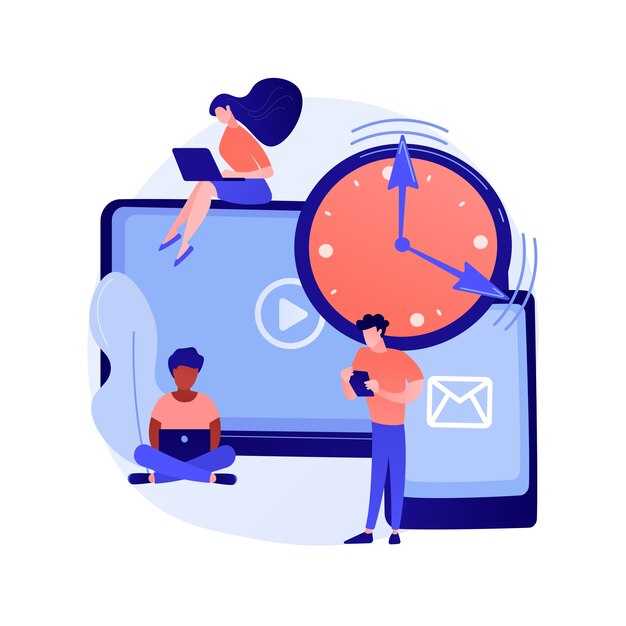
Set your device to Manual time zone and disable auto time updates before you arrive; pick the correct zone using known names (for example New York, Paris) to avoid misaligned alarms and timestamps.
Currently, this approach keeps clocks consistent when networks are unavailable. Document your chosen zone with the location name and the UTC offset so you can refer back later.
In observational scenarios, Unix timestamps depend on the base time; ensure formatting matches your apps’ expectations (ISO or epoch) and that longer periods, such as months, do not drift when you move between zones.
If you travel with possessions or work across groups, define a simple rule: when you arrive, update the zone and document the change in your notes. This helps you and your team, whether you’re in davis or a remote location; keep your own settings aligned with known time references.
If you need to revert, you can disable manual mode and re-enable automatic detection later; refer to these guidelines to maintain consistency, and if questions are answered, store the answer in your notes.
| Расположение | Time Zone | Offset | Manual Step |
|---|---|---|---|
| Current device | Local city or region | UTC±hh:mm | Manual selection |
| Offline mode | Last set | - | Keep until online |
| Shopify interface | User-defined | UTC±hh:mm | Apply manual zone |
| Travel scenario | Local city upon arrival | UTC±hh:mm | Adjust after arrival |
Keep calendars accurate by using consistent time zone references in apps
Store all times in UTC on the server and compute local representations using timezones for display. This keeps calendars aligned when the computer, phone, or other devices move across zones or go offline.
Rely on the IANA time zone database and explicit identifiers (for example, America/New_York, Europe/London, Pacific/Auckland). This supports polynesia, regions near the equator, and other earths longitudes without ambiguity or drift.
- Data modeling: keep the canonical value in UTC as ISO 8601 (for example 2025-09-04T12:34:56Z) or as a Unix epoch float to allow sub-second float precision if needed; do not store local wall time as the single source of truth. This enables correct conversion regardless of where the event was created, taken on a different device, or within a moving timezone.
- Time zone references: expose a picker in user settings so each user selects a single, explicit zone. Use city-level identifiers in the picker (not only offsets) and show the current offset beside the label to avoid confusion for several cases.
- Display logic: on the client (computer) or server, compute local times from the UTC value using the user’s selected timezones. This ensures events render consistently for user accounts even when the device’s local clock changes.
- Background and incremental updates: run a background job to re-evaluate times when time zone rules shift (DST changes, new zones, update to the database). Apply incremental updates so only affected events refresh in the UI, not the entire calendar.
- DST and cross-zones: handle events that straddle DST by storing UTC and computing the display time at render, starting from the current zone’s rule. If an event starts near a DST transition, the UTC value remains the same while the local label reflects the new offset.
- Validation and testing: cover several scenarios, including shifts near the equator, zones in polynesia, and cases where users switch zones до или within the same day. Test with different devices and data sources to ensure consistency.
Example: Felix uses a casa app and creates an event at 2025-03-29 02:30 in Pacific/Tahiti. The backend stores 2025-03-28T12:30:00Z. When Felix moves to Europe or uses a different timezones setting on his computerUI преобразует сохраненный UTC момент времени, используя текущие правила зоны, поэтому местное время остается согласованным с предполагаемым моментом.
Не извлекайте часовые пояса из расстояния или только долготу; полагайтесь на достоверные данные о зоне. Такой подход обеспечивает точность, предсказуемость и готовность календарей к работе. update на всех устройствах и во всех контекстах.
Вычислите время полета между зонами, преобразовав в UTC и рассчитав продолжительность
Преобразуйте время отправления и прибытия во всемирное координированное время (UTC), затем вычтите временные метки UTC, чтобы получить продолжительность полета. Пример: отправление в 10:00 в часовом поясе UTC+2 и прибытие в 14:00 в UTC-5; отправление по UTC в 08:00, прибытие по UTC в 19:00, продолжительность полета 11 часов.
Представляйте время в виде полных временных меток в UTC, затем вычисляйте продолжительность как UTC_arrival минус UTC_departure. Внутренне применяйте правила для DST и региональных сдвигов, зависящие от смещения, и поддерживайте актуальность данных о часовых поясах. В Chrome вы можете проверить преобразования с помощью встроенных API Date и Intl. Когда данные находятся в документах, используйте xpath для определения местоположения описанного местного времени, а затем анализируйте их для преобразования в UTC.
Обрабатывайте пересечения линии перемены дат, проверяя, является ли UTC_arrival более ранним, чем UTC_departure; если это так, добавьте 24 часа к разнице. Дальнемагистральные маршруты могут превышать 24 часа, особенно когда речь идет о пересадках, поэтому храните продолжительность в часах и минутах и перепроверяйте ее по опубликованным данным расписания. В описанных источниках часто приводятся примечания, не относящиеся к наблюдениям, для некоторых областей; учитывайте их в расчетах, зависящих от смещения.
Поддерживайте актуальность определений, поскольку могут появляться новые зоны и смещаться смещения; маркеры validuntil в базе данных часовых поясов служат ориентиром для обновлений. Документы из разных источников должны быть представлены последовательно, с добавлением метаданных, таких как рождение зоны и флаги статуса, отражающие надежность. В рамках рабочего процесса убедитесь, что вычисленная продолжительность соответствует исходному расписанию и статусу рейса, прежде чем делиться результатами с вызывающим абонентом или панелью мониторинга.
Для практического использования на мероприятиях, таких как расписание Олимпийских игр или трансконтинентальные поездки, примените тот же метод: преобразуйте в UTC, вычислите продолжительность и скорректируйте для любых случаев ночевки или пересечения дня. Извлечения на основе XPath, тестирование на основе Chrome и правила, зависящие от смещения, сходятся к точному вычислению продолжительности, что повышает надежность в областях, где местное время варьируется. Вызовите эту процедуру, и вы получите краткую и точную меру, которую сможете хранить вместе с документами и расписаниями, чтобы быть в курсе событий, в обновлениях статуса вашей системы и в своих собственных заметках.
Планируйте свои действия с учетом перехода на летнее время, чтобы избежать пропущенных соединений

Включите автоматическое обновление часового пояса на всех устройствах и протестируйте расписания за 24 часа до и после переходов на летнее время. Убедитесь, что будильники, напоминания и приглашения календаря правильно смещаются между часовыми поясами во время весенних и осенних переходов. Подготовьте план резервного копирования вручную: просмотрите важные события за день до и через день после, чтобы убедиться в отсутствии пропущенных подключений.
Храните данные о времени в пролептической форме при отображении исторических времен и синхронизируйте все календари из единого источника достоверных данных. Используйте явные поля часового пояса и выполняйте преобразования в обоих направлениях, чтобы предотвратить искажение при перемещении границ. Для критически важных по времени соединений добавьте 30-минутный буфер вокруг запланированного времени.
На настольном компьютере и мобильном устройстве включите автоматическое определение часового пояса, затем убедитесь, что такие приложения, как календарь, почта и напоминания, получают один и тот же часовой пояс. Для магазинов Shopify согласуйте временные метки заказов и окна выполнения с выбранным часовым поясом, чтобы избежать поздних отправок и несоответствующих конверсий. Используйте americanew_york в качестве тестовой зоны, чтобы проверить, как система обрабатывает переходы на летнее время в US-East; ashok рекомендует протестировать выбор часового пояса по умолчанию и сравнить результаты.
План для переходов на летнее время: при переходе на летнее время весной час 02:00 перескакивает на 03:00; при переходе на зимнее время осенью 02:00 повторяется. Запустите тесты в календарях и полях времени, чтобы подтвердить, что время совпадает во всех часовых поясах. Добавьте 30-минутный буфер для напоминаний и убедитесь, что время на часах остается согласованным на всех устройствах и в журналах. Этот подход уменьшает количество поврежденных отметок времени и обеспечивает надежность отчетов.
Примеры показывают, как структуры отображают события в разных часовых поясах без единого дрейфа часов: весной или осенью вам нужны лучшие конверсии и избежание поврежденных данных. Спасибо, когда бы вы ни реализовали этот план, Ашок отмечает, что выбор americanew_york в качестве значения по умолчанию выравнивает календари и поля и снижает риск несоответствия преобразований. Современные рабочие процессы Shopify сочетаются с аналогичными шаблонами, и вы можете повторно использовать конкретную процедуру обработки преобразований, чтобы сохранить вашу историю чистой и точной.



Комментарии