Set all devices to automatic time updates and align them with a single time zone. First, open the time settings on each device and enable the option that reads exactly “Set time automatically” or “Automatic date & time.” In practice, this setting keeps clocks in sync and avoids odd time stamps in messages, calendars, and logs. For people who work across apps with strict time requirements, such as communications apps and applications that log events, a unified baseline yields results you can trust. Use a common time-related format, and note the acronyms for zones you frequently reference, like UTC or EST. This aims to reduce drift across devices and keep timelines consistent for calls, reminders, and file stamps.
In Windows, open Settings > Time & language > Date & time, enable Set time automatically, and set the zone to zoned for your region. macOS users select System Settings > Date & Time and check Set time automatically; pick a zone with typical abbreviations like PST, CET, or IST. For Android and iOS, enable automatic time and use network-provided time; if you travel, switch to a temporary zone when needed. Also, chrome relies on the OS clock, so ensure the system time matches the browser’s time exactly.
If you travel or work with multiple time zones, use the setting that keeps time automatically, so logs and deadlines stay aligned across devices. When you must operate in a fixed zone, use a single time label across machines and create a shared schedule for your team; document the zone in a short note that explains the relationship between calendars. Keep the clock on all devices enabled and avoid manual tweaks unless you have a clear reason. For testing, you can disable automatic time for a short period, then re-enable to re-sync with the network. For households with children, labeling devices with simple acronyms helps keep everyone on the same page. felix notes that a clear naming scheme supports quick checks.
In browsers like chrome, ensure the page timestamps match the system clock; if a site shows a mismatch, refresh the page after the OS clock updates. For teams, keep the results of time synchronization predictable by documenting the process in a shared readme. Consider applications that depend on time stamps and verify they pull time from the OS rather than reversing the setting. When you plan for the future, choose a centralized policy you can apply across devices and platforms to avoid drifting clocks in messaging, calendars, and backups.
Enable automatic time zone updates on Windows, macOS, iOS, and Android
Enable automatic time zone updates on Windows, macOS, iOS, and Android to keep civil time accurate when you move between america and different regions, and to prevent clocks from changing abruptly after a fall daylight saving change.
Windows: Just open Settings > Time & language > Date & time, and toggle “Set time zone automatically.” Ensure Location services are on and the device has internet access so Windows can pick the right zone; then you won’t see times changed across schedules. If a policy overrides the setting, contact your admin; the Windows Time service must be running for automatic updates to work. Ashok’s device will update the zone without manual edits, and all schedules reflect the change automatically.
macOS: In System Settings > Date & Time, enable “Set time zone automatically using current location.” Grant location access and ensure the machine is online so the system can detect changes; then the time zone updates propagate to all apps. The steps are similar across macOS versions; you may see the time zone code pacificnoumea in logs when you travel to Nouméa. In addition, for mixed environments, verify the setting is enabled on all Macs in your fleet.
iOS: Go to Settings > General > Date & Time, turn on “Set Automatically.” iPhone and iPad will pull the current time zone from your location, so you just need to allow location access and ensure internet connectivity. If you travel across zones, the clock may jump, then settle; call up the Clock app to confirm. The java-based notifications on third-party apps use the OS time, so you don’t need code changes. Your experience remains consistent for future reminders and schedules.
Android: Open Settings > System > Date & Time, enable “Automatic date & time” and “Automatic time zone” (or “Use network-provided time”). Location permission must be allowed so the device can update the zone as you move; you can verify the current zone in the status bar. This aligns with user demand for consistency across possessions and future planning, particularly for mixed environments and aviation schedules that rely on local time. If the change seems slow, flip the option off and on again to trigger a refresh.
источник Official docs confirm that auto time zone updates depend on location data and network access across all four systems, with no code changes required. In addition, this approach reduces issues with serializations of timestamps in logs and meets user demand for reliable scheduling across possessions and future plans.
Manually set or override time zones when traveling or offline
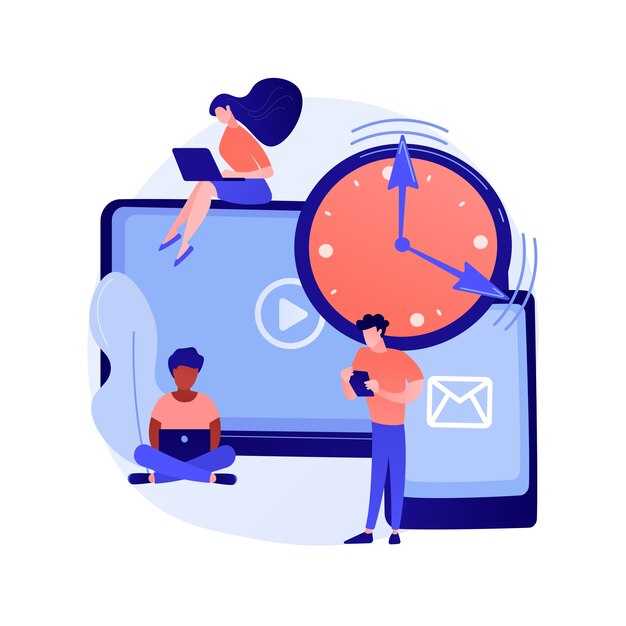
Set your device to Manual time zone and disable auto time updates before you arrive; pick the correct zone using known names (for example New York, Paris) to avoid misaligned alarms and timestamps.
Currently, this approach keeps clocks consistent when networks are unavailable. Document your chosen zone with the location name and the UTC offset so you can refer back later.
In observational scenarios, Unix timestamps depend on the base time; ensure formatting matches your apps’ expectations (ISO or epoch) and that longer periods, such as months, do not drift when you move between zones.
If you travel with possessions or work across groups, define a simple rule: when you arrive, update the zone and document the change in your notes. This helps you and your team, whether you’re in davis or a remote location; keep your own settings aligned with known time references.
If you need to revert, you can disable manual mode and re-enable automatic detection later; refer to these guidelines to maintain consistency, and if questions are answered, store the answer in your notes.
| Locație | Time Zone | Offset | Manual Step |
|---|---|---|---|
| Current device | Local city or region | UTC±hh:mm | Manual selection |
| Offline mode | Last set | - | Keep until online |
| Shopify interface | User-defined | UTC±hh:mm | Apply manual zone |
| Travel scenario | Local city upon arrival | UTC±hh:mm | Adjust after arrival |
Keep calendars accurate by using consistent time zone references in apps
Store all times in UTC on the server and compute local representations using timezones for display. This keeps calendars aligned when the computer, phone, or other devices move across zones or go offline.
Rely on the IANA time zone database and explicit identifiers (for example, America/New_York, Europe/London, Pacific/Auckland). This supports polynesia, regions near the equator, and other earths longitudes without ambiguity or drift.
- Data modeling: keep the canonical value in UTC as ISO 8601 (for example 2025-09-04T12:34:56Z) or as a Unix epoch float to allow sub-second float precision if needed; do not store local wall time as the single source of truth. This enables correct conversion regardless of where the event was created, taken on a different device, or within a moving timezone.
- Time zone references: expose a picker in user settings so each user selects a single, explicit zone. Use city-level identifiers in the picker (not only offsets) and show the current offset beside the label to avoid confusion for several cases.
- Display logic: on the client (computer) or server, compute local times from the UTC value using the user’s selected timezones. This ensures events render consistently for user accounts even when the device’s local clock changes.
- Background and incremental updates: run a background job to re-evaluate times when time zone rules shift (DST changes, new zones, update to the database). Apply incremental updates so only affected events refresh in the UI, not the entire calendar.
- DST and cross-zones: handle events that straddle DST by storing UTC and computing the display time at render, starting from the current zone’s rule. If an event starts near a DST transition, the UTC value remains the same while the local label reflects the new offset.
- Validation and testing: cover several scenarios, including shifts near the equator, zones in polynesia, and cases where users switch zones before sau within the same day. Test with different devices and data sources to ensure consistency.
Example: Felix uses a casa app and creates an event at 2025-03-29 02:30 in Pacific/Tahiti. The backend stores 2025-03-28T12:30:00Z. When Felix moves to Europe or uses a different timezones setting on his computer, interfața cu utilizatorul convertește instantaneul UTC stocat folosind regulile zonei curente, astfel încât ora locală să rămână aliniată cu momentul intenționat.
Nu derivați fusuri orare din distanțe sau doar longitudinea; bazați-vă pe datele autoritare ale zonei. Această abordare menține calendarele precise, predictibile și pregătite pentru update pe toate dispozitivele și în toate contextele.
Calculează duratele zborurilor între zone convertind la UTC și calculând duratele
Convertiți atât orele de plecare, cât și cele de sosire la UTC, apoi scădeți marcajele de timp UTC pentru a obține durata zborului. Exemplu: plecare la 10:00 într-un fus orar UTC+2 și sosire la 14:00 în UTC-5; plecarea UTC este la 08:00, sosirea UTC este la 19:00, durata este de 11 ore.
Reprezentați orele ca marcaje temporale complete în UTC, apoi calculați durata ca UTC_sosire minus UTC_plecare. Aplicați intern reguli dependente de decalaj pentru DST și schimbări regionale și păstrați datele de fus orar actualizate. În Chrome, puteți verifica conversiile cu API-urile Date și Intl încorporate. Când datele se află în documente, utilizați xpath pentru a localiza orele locale descrise și apoi analizați-le pentru conversia UTC.
Gestionează intersectările cu linia de schimbare a datei verificând dacă UTC_arrival este mai devreme decât UTC_departure; dacă da, adaugă 24 de ore la diferență. Itinerariile de lungă durată pot depăși 24 de ore, mai ales când sunt implicate escale, deci stochează durata ca ore și minute și verifică încrucișat cu măsurile publicate în orar. Sursele descrise oferă adesea note de non-observare pentru unele zone; ține cont de acestea în calculele dependente de offset.
Păstrați definițiile actualizate, deoarece pot apărea zone noi și decalajele se pot schimba; marcajele validuntil din baza de date a fusului orar ghidează actualizările. Documentele din surse mixte ar trebui reprezentate în mod consecvent, cu metadate adăugate, cum ar fi nașterea unei zone și indicatori de stare pentru a reflecta fiabilitatea. În cadrul fluxului dvs. de lucru, verificați dacă durata calculată se aliniază cu orarul original și starea zborului înainte de a partaja rezultatele cu un apelant sau cu un tablou de bord.
Pentru utilizare practică la evenimente precum calendarele Jocurilor Olimpice sau călătoriile transcontinentale, aplicați aceeași metodă: convertiți în UTC, calculați durata și ajustați pentru orice cazuri de peste noapte sau de traversare a zilei. Extragerile bazate pe XPath, testarea bazată pe Chrome și regulile dependente de decalaj converg către un calcul precis al duratei, adăugând fiabilitate în zonele în care orele locale variază. Apelați rutina și veți obține o măsură scurtă și precisă pe care o puteți stoca alături de documente și orare pentru a vă menține informat, în cadrul actualizărilor de stare ale sistemului dvs. și în propriile note.
Planifică în jurul modificărilor orei de vară pentru a evita conexiunile pierdute

Activează actualizările automate ale fusului orar pe toate dispozitivele și programează teste cu 24 de ore înainte și după modificările orei de vară. Validează faptul că alarmele, mementourile și invitațiile din calendar se modifică corect între fusurile orare în timpul tranzițiilor de primăvară și de toamnă. Păstrează un plan de rezervă manual: verifică evenimentele critice cu o zi înainte și cu o zi după pentru a confirma că nu au existat conexiuni pierdute.
Stocați datele de timp într-o formă proleptică atunci când afișați ore istorice și sincronizați toate calendarele dintr-o singură sursă de adevăr. Utilizați câmpuri explicite de fus orar și efectuați conversii în ambele direcții pentru a preveni denaturarea atunci când granițele se mută. Pentru conexiunile critice în timp, adăugați un buffer de 30 de minute în jurul orelor planificate.
Pe desktop și mobil, activați detectarea automată a fusului orar, apoi verificați dacă aplicațiile precum calendarul, e-mailul și mementourile preiau același fus orar. Pentru magazinele Shopify, aliniați marcajele de timp ale comenzilor și ferestrele de onorare cu fusul orar ales pentru a evita expedierile întârziate și conversiile nepotrivite. Utilizați americanew_york ca fus orar de testare pentru a verifica modul în care sistemul gestionează tranzițiile de oră de vară din estul SUA; Ashok recomandă testarea selectării unui fus orar implicit și compararea rezultatelor.
Plan pentru tranzițiile orarului de vară (DST): în timpul trecerii la ora de vară, ora 02:00 sare la 03:00; în timpul trecerii la ora de iarnă, ora 02:00 se repetă. Rulează teste în calendare și câmpuri de timp pentru a confirma că orele se aliniază între fusurile orare. Adaugă un buffer de 30 de minute pentru memento-uri și verifică dacă orele afișate pe ecran rămân consecvente pe toate dispozitivele și în jurnale. Această abordare reduce apariția marcajelor temporale eronate și menține rapoartele fiabile.
exemplele arată cum structurile mapează evenimente între fusuri orare fără o singură derivă de ceas: fie primăvara, fie toamna, vrei conversii mai bune și să eviți datele corupte. vă mulțumim ori de câte ori implementați acest plan, Ashok observă că selectarea americanew_york ca implicit aliniază calendarele și câmpurile și reduce riscul unei nepotriviri de conversie. fluxurile de lucru moderne Shopify se potrivesc cu modele similare și puteți reutiliza o rutină concretă de gestionare a conversiilor pentru a vă menține istoricul curat și precis.



Observații