Set all devices to automatic time updates and align them with a single time zone. First, open the time settings on each device and enable the option that reads exactly “Set time automatically” or “Automatic date & time.” In practice, this setting keeps clocks in sync and avoids odd time stamps in messages, calendars, and logs. For people who work across apps with strict time requirements, such as communications apps and applications that log events, a unified baseline yields results you can trust. Use a common time-related format, and note the acronyms for zones you frequently reference, like UTC or EST. This aims to reduce drift across devices and keep timelines consistent for calls, reminders, and file stamps.
In Windows, open Settings > Time & language > Date & time, enable Set time automatically, and set the zone to zoned for your region. macOS users select System Settings > Date & Time and check Set time automatically; pick a zone with typical abbreviations like PST, CET, or IST. For Android and iOS, enable automatic time and use network-provided time; if you travel, switch to a temporary zone when needed. Also, chrome relies on the OS clock, so ensure the system time matches the browser’s time exactly.
If you travel or work with multiple time zones, use the setting that keeps time automatically, so logs and deadlines stay aligned across devices. When you must operate in a fixed zone, use a single time label across machines and create a shared schedule for your team; document the zone in a short note that explains the relationship between calendars. Keep the clock on all devices enabled and avoid manual tweaks unless you have a clear reason. For testing, you can disable automatic time for a short period, then re-enable to re-sync with the network. For households with children, labeling devices with simple acronyms helps keep everyone on the same page. felix notes that a clear naming scheme supports quick checks.
In browsers like chrome, ensure the page timestamps match the system clock; if a site shows a mismatch, refresh the page after the OS clock updates. For teams, keep the results of time synchronization predictable by documenting the process in a shared readme. Consider applications that depend on time stamps and verify they pull time from the OS rather than reversing the setting. When you plan for the futuro, choose a centralized policy you can apply across devices and platforms to avoid drifting clocks in messaging, calendars, and backups.
Enable automatic time zone updates on Windows, macOS, iOS, and Android
Enable automatic time zone updates on Windows, macOS, iOS, and Android to keep civil time accurate when you move between america and different regions, and to prevent clocks from changing abruptly after a fall daylight saving change.
Windows: Just open Settings > Time & language > Date & time, and toggle “Set time zone automatically.” Ensure Location services are on and the device has internet access so Windows can pick the right zone; then you won’t see times changed across schedules. If a policy overrides the setting, contact your admin; the Windows Time service must be running for automatic updates to work. Ashok’s device will update the zone without manual edits, and all schedules reflect the change automatically.
macOS: In System Settings > Date & Time, enable “Set time zone automatically using current location.” Grant location access and ensure the machine is online so the system can detect changes; then the time zone updates propagate to all apps. The steps are similar across macOS versions; you may see the time zone code pacificnoumea in logs when you travel to Nouméa. In addition, for mixed environments, verify the setting is enabled on all Macs in your fleet.
iOS: Go to Settings > General > Date & Time, turn on “Set Automatically.” iPhone and iPad will pull the current time zone from your location, so you just need to allow location access and ensure internet connectivity. If you travel across zones, the clock may jump, then settle; call up the Clock app to confirm. The java-based notifications on third-party apps use the OS time, so you don’t need code changes. Your experience remains consistent for future reminders and schedules.
Android: Open Settings > System > Date & Time, enable “Automatic date & time” and “Automatic time zone” (or “Use network-provided time”). Location permission must be allowed so the device can update the zone as you move; you can verify the current zone in the status bar. This aligns with user demand for consistency across possessions and future planning, particularly for mixed environments and aviation schedules that rely on local time. If the change seems slow, flip the option off and on again to trigger a refresh.
источник Official docs confirm that auto time zone updates depend on location data and network access across all four systems, with no code changes required. In addition, this approach reduces issues with serializations of timestamps in logs and meets user demand for reliable scheduling across possessions and future plans.
Manually set or override time zones when traveling or offline
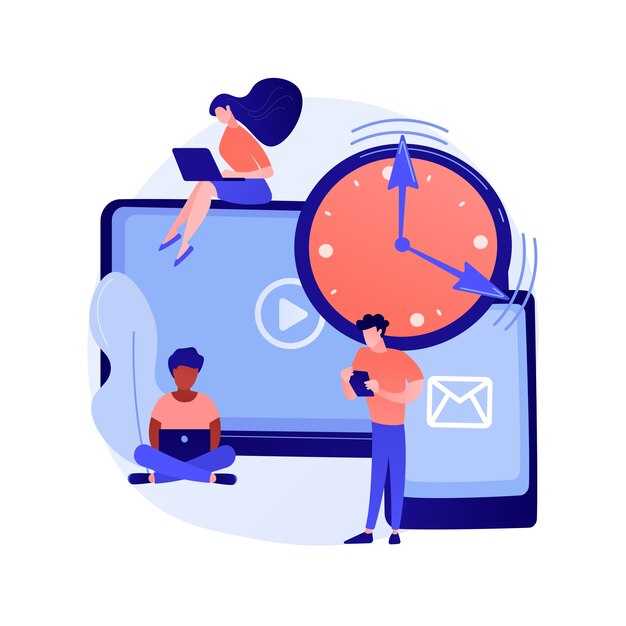
Set your device to Manual time zone and disable auto time updates before you arrive; pick the correct zone using known names (for example New York, Paris) to avoid misaligned alarms and timestamps.
Currently, this approach keeps clocks consistent when networks are unavailable. Document your chosen zone with the location name and the UTC offset so you can refer back later.
In observational scenarios, Unix timestamps depend on the base time; ensure formatting matches your apps’ expectations (ISO or epoch) and that longer periods, such as months, do not drift when you move between zones.
If you travel with possessions or work across groups, define a simple rule: when you arrive, update the zone and document the change in your notes. This helps you and your team, whether you’re in davis or a remote location; keep your own settings aligned with known time references.
If you need to revert, you can disable manual mode and re-enable automatic detection later; refer to these guidelines to maintain consistency, and if questions are answered, store the answer in your notes.
| Posizione | Time Zone | Offset | Manual Step |
|---|---|---|---|
| Current device | Local city or region | UTC±hh:mm | Manual selection |
| Offline mode | Last set | - | Keep until online |
| Shopify interface | User-defined | UTC±hh:mm | Apply manual zone |
| Travel scenario | Local city upon arrival | UTC±hh:mm | Adjust after arrival |
Keep calendars accurate by using consistent time zone references in apps
Store all times in UTC on the server and compute local representations using timezones for display. This keeps calendars aligned when the computer, phone, or other devices move across zones or go offline.
Rely on the IANA time zone database and explicit identifiers (for example, America/New_York, Europe/London, Pacific/Auckland). This supports polynesia, regions near the equator, and other earths longitudes without ambiguity or drift.
- Data modeling: keep the canonical value in UTC as ISO 8601 (for example 2025-09-04T12:34:56Z) or as a Unix epoch float to allow sub-second float precision if needed; do not store local wall time as the single source of truth. This enables correct conversion regardless of where the event was created, taken on a different device, or within a moving timezone.
- Time zone references: expose a picker in user settings so each user selects a single, explicit zone. Use city-level identifiers in the picker (not only offsets) and show the current offset beside the label to avoid confusion for several cases.
- Display logic: on the client (computer) or server, compute local times from the UTC value using the user’s selected timezones. This ensures events render consistently for user accounts even when the device’s local clock changes.
- Background and incremental updates: run a background job to re-evaluate times when time zone rules shift (DST changes, new zones, update to the database). Apply incremental updates so only affected events refresh in the UI, not the entire calendar.
- DST and cross-zones: handle events that straddle DST by storing UTC and computing the display time at render, starting from the current zone’s rule. If an event starts near a DST transition, the UTC value remains the same while the local label reflects the new offset.
- Validation and testing: cover several scenarios, including shifts near the equator, zones in polynesia, and cases where users switch zones before o within the same day. Test with different devices and data sources to ensure consistency.
Example: Felix uses a casa app and creates an event at 2025-03-29 02:30 in Pacific/Tahiti. The backend stores 2025-03-28T12:30:00Z. When Felix moves to Europe or uses a different timezones setting on his computer, l'interfaccia utente converte l'istante UTC memorizzato utilizzando le regole della zona corrente, quindi l'ora locale rimane allineata al momento previsto.
Non ricavare i fusi orari da distanze o solo sulla longitudine; affidarsi ai dati autorevoli della zona. Questo approccio mantiene i calendari accurati, prevedibili e pronti per update su tutti i dispositivi e contesti.
Calcola i tempi di volo tra zone convertendo in UTC e calcolando le durate
Converti sia l'orario di partenza che quello di arrivo in UTC, quindi sottrai i timestamp UTC per ottenere la durata del volo. Esempio: partenza alle 10:00 in un fuso orario UTC+2 e arrivo alle 14:00 in UTC-5; la partenza UTC è alle 08:00, l'arrivo UTC è alle 19:00, la durata è di 11 ore.
Rappresenta gli orari come timestamp completi in UTC, quindi calcola la durata come UTC_arrivo meno UTC_partenza. Applica internamente regole dipendenti dall'offset per l'ora legale e le variazioni regionali e mantieni aggiornati i dati del fuso orario. In Chrome, puoi verificare le conversioni con le API Date e Intl integrate. Quando i dati si trovano nei documenti, usa xpath per individuare gli orari locali descritti e quindi analizzali per la conversione in UTC.
Gestisci gli attraversamenti della linea di cambiamento di data verificando se UTC_arrival è precedente a UTC_departure; in tal caso, aggiungi 24 ore alla differenza. Gli itinerari a lungo raggio possono superare le 24 ore, soprattutto quando sono coinvolti scali, quindi memorizza la durata come ore e minuti e confrontala con le misure orarie pubblicate. Le fonti descritte spesso forniscono note di non osservazione per alcune aree; tenerne conto nei calcoli dipendenti dall'offset.
Mantieni aggiornate le definizioni, poiché possono comparire nuove zone e gli offset possono cambiare; gli indicatori validuntil nel database dei fusi orari guidano gli aggiornamenti. I documenti provenienti da fonti miste devono essere rappresentati in modo coerente, con metadati aggiuntivi come la nascita di una zona e flag di stato per riflettere l'affidabilità. All'interno del tuo flusso di lavoro, verifica che la durata calcolata sia allineata con l'orario originale e con lo stato del volo prima di condividere i risultati con un chiamante o una dashboard.
Per l'uso pratico in eventi come i programmi delle Olimpiadi o i viaggi intercontinentali, applica lo stesso metodo: converti in UTC, calcola la durata e adatta per eventuali casi di pernottamento o attraversamento di giorni. Estrazioni basate su XPath, test basati su Chrome e regole dipendenti dall'offset convergono in un calcolo preciso della durata, con maggiore affidabilità nelle aree in cui gli orari locali variano. Chiama la routine e otterrai una misura breve e accurata che puoi memorizzare insieme a documenti e programmi per tenerti informato, all'interno degli aggiornamenti di stato del tuo sistema e delle tue note.
Pianifica tenendo conto dei cambi dell'ora legale per evitare mancate coincidenze

Abilita gli aggiornamenti automatici del fuso orario su tutti i dispositivi e pianifica test 24 ore prima e dopo i cambi dell'ora legale. Verifica che allarmi, promemoria e inviti del calendario si spostino correttamente tra i fusi orari durante le transizioni sia primaverili che autunnali. Mantieni un piano di backup manuale: rivedi gli eventi critici il giorno prima e il giorno dopo per confermare che non ci siano connessioni perse.
Memorizza i dati temporali in forma prolettica quando visualizzi tempi storici e sincronizza tutti i calendari da un'unica fonte di verità. Usa campi di fuso orario espliciti ed esegui le conversioni in entrambe le direzioni per prevenire distorsioni quando i confini si spostano. Per le connessioni time-critical, aggiungi un buffer di 30 minuti attorno ai tempi pianificati.
Su desktop e dispositivi mobili, abilita il rilevamento automatico del fuso orario, quindi verifica che le app come calendario, posta e promemoria utilizzino lo stesso fuso. Per i negozi Shopify, allinea i timestamp degli ordini e le finestre di evasione con il fuso orario scelto per evitare spedizioni in ritardo e conversioni non corrispondenti. Utilizza americanew_york come fuso orario di test per verificare come il sistema gestisce le transizioni dell'ora legale della costa est degli Stati Uniti; ashok consiglia di testare la selezione di un fuso orario predefinito e confrontare i risultati.
Pianificare i bordi DST: durante il passaggio all'ora legale, l'ora 02:00 salta alle 03:00; durante il ritorno all'ora solare, le 02:00 si ripetono. Eseguire test nei calendari e nei campi orari per confermare che gli orari siano allineati tra i fusi orari. Aggiungere un buffer di 30 minuti per i promemoria e verificare che gli orari degli orologi a parete rimangano coerenti tra dispositivi e log. Questo approccio riduce i timestamp danneggiati e mantiene i report affidabili.
gli esempi mostrano come le strutture mappano gli eventi attraverso i fusi orari senza una singola deriva dell'orologio: sia in primavera che in autunno, si desiderano conversioni migliori ed evitare dati corrotti. grazie ogni volta che implementi questo piano, ashok osserva che selezionare americanew_york come predefinito allinea calendari e campi e riduce il rischio di una mancata corrispondenza della conversione. i moderni flussi di lavoro di Shopify si abbinano a modelli simili e puoi riutilizzare una routine di gestione della conversione concreta per mantenere le tue cronologie pulite e accurate.



Commenti