Set all devices to automatic time updates and align them with a single time zone. First, open the time settings on each device and enable the option that reads exactly “Set time automatically” or “Automatic date & time.” In practice, this setting keeps clocks in sync and avoids odd time stamps in messages, calendars, and logs. For people who work across apps with strict time requirements, such as communications apps and applications that log events, a unified baseline yields results you can trust. Use a common time-related format, and note the acronyms for zones you frequently reference, like UTC or EST. This aims to reduce drift across devices and keep timelines consistent for calls, reminders, and file stamps.
In Windows, open Settings > Time & language > Date & time, enable Set time automatically, and set the zone to zoned for your region. macOS users select System Settings > Date & Time and check Set time automatically; pick a zone with typical abbreviations like PST, CET, or IST. For Android and iOS, enable automatic time and use network-provided time; if you travel, switch to a temporary zone when needed. Also, chrome relies on the OS clock, so ensure the system time matches the browser’s time exactly.
If you travel or work with multiple time zones, use the setting that keeps time automatically, so logs and deadlines stay aligned across devices. When you must operate in a fixed zone, use a single time label across machines and create a shared schedule for your team; document the zone in a short note that explains the relationship between calendars. Keep the clock on all devices enabled and avoid manual tweaks unless you have a clear reason. For testing, you can disable automatic time for a short period, then re-enable to re-sync with the network. For households with children, labeling devices with simple acronyms helps keep everyone on the same page. felix notes that a clear naming scheme supports quick checks.
In browsers like chrome, ensure the page timestamps match the system clock; if a site shows a mismatch, refresh the page after the OS clock updates. For teams, keep the results of time synchronization predictable by documenting the process in a shared readme. Consider applications that depend on time stamps and verify they pull time from the OS rather than reversing the setting. When you plan for the Zukunft, choose a centralized policy you can apply across devices and platforms to avoid drifting clocks in messaging, calendars, and backups.
Enable automatic time zone updates on Windows, macOS, iOS, and Android
Enable automatic time zone updates on Windows, macOS, iOS, and Android to keep civil time accurate when you move between america and different regions, and to prevent clocks from changing abruptly after a fall daylight saving change.
Windows: Just open Settings > Time & language > Date & time, and toggle “Set time zone automatically.” Ensure Location services are on and the device has internet access so Windows can pick the right zone; then you won’t see times changed across schedules. If a policy overrides the setting, contact your admin; the Windows Time service must be running for automatic updates to work. Ashok’s device will update the zone without manual edits, and all schedules reflect the change automatically.
macOS: In System Settings > Date & Time, enable “Set time zone automatically using current location.” Grant location access and ensure the machine is online so the system can detect changes; then the time zone updates propagate to all apps. The steps are similar across macOS versions; you may see the time zone code pacificnoumea in logs when you travel to Nouméa. In addition, for mixed environments, verify the setting is enabled on all Macs in your fleet.
iOS: Go to Settings > General > Date & Time, turn on “Set Automatically.” iPhone and iPad will pull the current time zone from your location, so you just need to allow location access and ensure internet connectivity. If you travel across zones, the clock may jump, then settle; call up the Clock app to confirm. The java-based notifications on third-party apps use the OS time, so you don’t need code changes. Your experience remains consistent for future reminders and schedules.
Android: Open Settings > System > Date & Time, enable “Automatic date & time” and “Automatic time zone” (or “Use network-provided time”). Location permission must be allowed so the device can update the zone as you move; you can verify the current zone in the status bar. This aligns with user demand for consistency across possessions and future planning, particularly for mixed environments and aviation schedules that rely on local time. If the change seems slow, flip the option off and on again to trigger a refresh.
источник Official docs confirm that auto time zone updates depend on location data and network access across all four systems, with no code changes required. In addition, this approach reduces issues with serializations of timestamps in logs and meets user demand for reliable scheduling across possessions and future plans.
Manually set or override time zones when traveling or offline
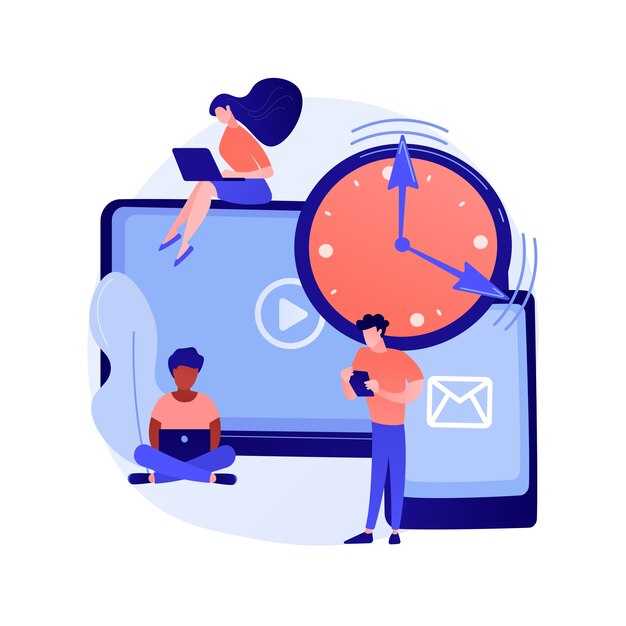
Set your device to Manual time zone and disable auto time updates before you arrive; pick the correct zone using known names (for example New York, Paris) to avoid misaligned alarms and timestamps.
Currently, this approach keeps clocks consistent when networks are unavailable. Document your chosen zone with the location name and the UTC offset so you can refer back later.
In observational scenarios, Unix timestamps depend on the base time; ensure formatting matches your apps’ expectations (ISO or epoch) and that longer periods, such as months, do not drift when you move between zones.
If you travel with possessions or work across groups, define a simple rule: when you arrive, update the zone and document the change in your notes. This helps you and your team, whether you’re in davis or a remote location; keep your own settings aligned with known time references.
If you need to revert, you can disable manual mode and re-enable automatic detection later; refer to these guidelines to maintain consistency, and if questions are answered, store the answer in your notes.
| Standort | Time Zone | Offset | Manual Step |
|---|---|---|---|
| Current device | Local city or region | UTC±hh:mm | Manual selection |
| Offline mode | Last set | - | Keep until online |
| Shopify interface | User-defined | UTC±hh:mm | Apply manual zone |
| Travel scenario | Local city upon arrival | UTC±hh:mm | Adjust after arrival |
Keep calendars accurate by using consistent time zone references in apps
Store all times in UTC on the server and compute local representations using timezones for display. This keeps calendars aligned when the computer, phone, or other devices move across zones or go offline.
Rely on the IANA time zone database and explicit identifiers (for example, America/New_York, Europe/London, Pacific/Auckland). This supports polynesia, regions near the equator, and other earths longitudes without ambiguity or drift.
- Data modeling: keep the canonical value in UTC as ISO 8601 (for example 2025-09-04T12:34:56Z) or as a Unix epoch float to allow sub-second float precision if needed; do not store local wall time as the single source of truth. This enables correct conversion regardless of where the event was created, taken on a different device, or within a moving timezone.
- Time zone references: expose a picker in user settings so each user selects a single, explicit zone. Use city-level identifiers in the picker (not only offsets) and show the current offset beside the label to avoid confusion for several cases.
- Display logic: on the client (computer) or server, compute local times from the UTC value using the user’s selected timezones. This ensures events render consistently for user accounts even when the device’s local clock changes.
- Background and incremental updates: run a background job to re-evaluate times when time zone rules shift (DST changes, new zones, update to the database). Apply incremental updates so only affected events refresh in the UI, not the entire calendar.
- DST and cross-zones: handle events that straddle DST by storing UTC and computing the display time at render, beginnend from the current zone’s rule. If an event starts near a DST transition, the UTC value remains the same while the local label reflects the new offset.
- Validation and testing: cover several scenarios, including shifts near the equator, zones in polynesia, and cases where users switch zones before oder within the same day. Test with different devices and data sources to ensure consistency.
Example: Felix uses a casa app and creates an event at 2025-03-29 02:30 in Pacific/Tahiti. The backend stores 2025-03-28T12:30:00Z. When Felix moves to Europe or uses a different timezones setting on his computerkonvertiert die Benutzeroberfläche den gespeicherten UTC-Zeitpunkt unter Verwendung der aktuellen Zonenregeln, sodass die lokale Zeit auf den beabsichtigten Zeitpunkt ausgerichtet bleibt.
Zeitzonen nicht ableiten von Distanzen oder nur die Längengrade; verlassen Sie sich auf die maßgeblichen Zonendaten. Dieser Ansatz sorgt dafür, dass Kalender genau, vorhersehbar und einsatzbereit bleiben update auf allen Geräten und in allen Kontexten.
Berechnen Sie Flugzeiten über Zonen hinweg, indem Sie in UTC konvertieren und Dauern berechnen
Konvertieren Sie sowohl die Abflug- als auch die Ankunftszeiten in UTC und subtrahieren Sie dann die UTC-Zeitstempel, um die Flugdauer zu erhalten. Beispiel: Abflug 10:00 in einer Zeitzone UTC+2 und Ankunft 14:00 in UTC-5; UTC-Abflug ist 08:00, UTC-Ankunft ist 19:00, Dauer ist 11 Stunden.
Stellen Sie Zeiten als vollständige Zeitstempel in UTC dar und berechnen Sie dann die Dauer als UTC_Ankunft minus UTC_Abfahrt. Wenden Sie intern offset-abhängige Regeln für Sommerzeit und regionale Verschiebungen an und halten Sie die Zeitzonendaten auf dem neuesten Stand. In Chrome können Sie Konvertierungen mit den integrierten Date- und Intl-APIs überprüfen. Wenn sich Daten in Dokumenten befinden, verwenden Sie XPath, um die beschriebenen Ortszeiten zu finden und sie dann zur UTC-Konvertierung zu analysieren.
Behandeln Sie Datumsgrenzenüberschreitungen, indem Sie prüfen, ob UTC_arrival früher als UTC_departure ist; wenn ja, addieren Sie 24 Stunden zur Differenz. Langstreckenrouten können 24 Stunden überschreiten, insbesondere wenn Zwischenstopps involviert sind. Speichern Sie daher die Dauer als Stunden und Minuten und überprüfen Sie diese anhand der veröffentlichten Fahrplanangaben. Beschriebene Quellen liefern oft Nichtbeobachtungsnotizen für einige Bereiche; berücksichtigen Sie diese bei offset-abhängigen Berechnungen.
Halten Sie die Definitionen aktuell, da neue Zonen entstehen und sich die Offsets verschieben können; validuntil-Marker in der Zeitzonen-Datenbank leiten Updates ein. Dokumente aus gemischten Quellen sollten konsistent dargestellt werden, mit zusätzlichen Metadaten wie dem Entstehen einer Zone und Status-Flags, die die Zuverlässigkeit widerspiegeln. Überprüfen Sie in Ihrem Workflow, ob die berechnete Dauer mit dem ursprünglichen Zeitplan und dem Status des Fluges übereinstimmt, bevor Sie Ergebnisse an einen Anrufer oder ein Dashboard weitergeben.
Für den praktischen Einsatz bei Veranstaltungen wie Olympia-Zeitplänen oder interkontinentalen Reisen wenden Sie dieselbe Methode an: Konvertieren Sie in UTC, berechnen Sie die Dauer und passen Sie sie an alle Übernachtungs- oder Tagesübergangsfälle an. XPath-gesteuerte Extraktionen, Chrome-basiertes Testen und offset-abhängige Regeln führen zu einer präzisen Dauerberechnung, was die Zuverlässigkeit in Bereichen erhöht, in denen die Ortszeiten variieren. Rufen Sie die Routine auf, und Sie erhalten ein kurzes, genaues Maß, das Sie neben Dokumenten und Zeitplänen speichern können, um sich auf dem Laufenden zu halten, sowohl in den Statusaktualisierungen Ihres Systems als auch in Ihren eigenen Notizen.
Plane um die Zeitumstellung herum, um verpasste Verbindungen zu vermeiden

Aktiviere automatische Zeitzonen-Updates auf allen Geräten und teste Zeitpläne 24 Stunden rund um die Sommerzeitumstellung. Stelle sicher, dass Alarme, Erinnerungen und Kalendereinladungen während des Übergangs im Frühjahr und Herbst korrekt über Zeitzonen hinweg verschoben werden. Führe einen manuellen Backup-Plan: Überprüfe kritische Ereignisse am Tag vor und nach der Umstellung, um sicherzustellen, dass keine Verbindungen verpasst werden.
Speichern Sie Zeitdaten in einer proleptischen Form, wenn Sie historische Zeiten anzeigen, und synchronisieren Sie alle Kalender aus einer einzigen Quelle der Wahrheit. Verwenden Sie explizite Zeitzonenfelder und führen Sie Konvertierungen in beide Richtungen durch, um Verzerrungen zu vermeiden, wenn sich Grenzen verschieben. Fügen Sie für zeitkritische Verbindungen einen Puffer von 30 Minuten um die geplanten Zeiten hinzu.
Aktiviere auf dem Desktop und auf Mobilgeräten die automatische Zeitzonenerkennung und überprüfe dann, ob Apps wie Kalender, Mail und Erinnerungen dieselbe Zone verwenden. Richte für Shopify-Shops die Auftragszeitstempel und Erfüllungszeiträume an der gewählten Zone aus, um verspätete Lieferungen und nicht übereinstimmende Conversions zu vermeiden. Verwende americanew_york als Testzone, um zu überprüfen, wie das System mit den Sommerzeitübergängen in den USA-Ost umgeht. Ashok empfiehlt, das Auswählen einer Standardzone zu testen und die Ergebnisse zu vergleichen.
Plan für DST-Ränder: Während der Zeitumstellung im Frühjahr springt die Stunde von 02:00 auf 03:00; während der Zeitumstellung im Herbst wiederholt sich 02:00. Führen Sie Tests in Kalendern und Zeitfeldern durch, um zu bestätigen, dass die Zeiten über Zeitzonen hinweg übereinstimmen. Fügen Sie einen 30-Minuten-Puffer für Erinnerungen hinzu und überprüfen Sie, ob die Wanduhrzeiten über Geräte und Protokolle hinweg konsistent bleiben. Dieser Ansatz reduziert fehlerhafte Zeitstempel und sorgt für zuverlässige Berichte.
Beispiele zeigen, wie Strukturen Ereignisse über Zeitzonen hinweg abbilden, ohne dass es zu einer einzigen Taktverschiebung kommt: Ob Frühling oder Herbst, Sie wollen bessere Konversionen und die Vermeidung defekter Daten. Vielen Dank. Wann immer Sie diesen Plan umsetzen, merkt Ashok an, dass die Auswahl von americanew_york als Standard die Kalender und Felder angleicht und das Risiko einer Konversionsfehlanpassung reduziert. Moderne Shopify-Workflows passen zu ähnlichen Mustern, und Sie können eine konkrete Konvertierungshandhabungsroutine wiederverwenden, um Ihre Historien sauber und genau zu halten.



Kommentare